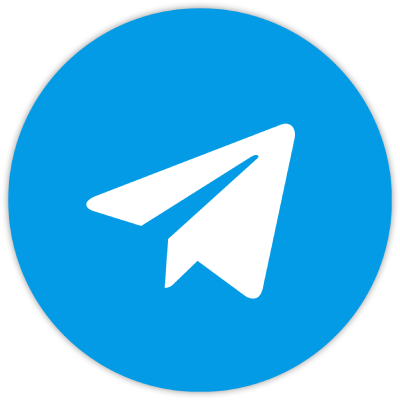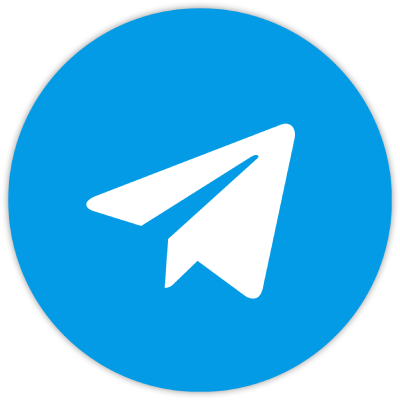Как пользоваться кабинетами в проекте CopyTrader: Пошаговое руководство
Приветствую вас, друзья!
Сегодня мы детально разберемся, какие кабинеты доступны пользователям и какие функции имеет администратор на платформе CopyTrader. Довольно часто новички, начиная работать с этой системой, сталкиваются с трудностями при переходе между кабинетами и настройками. Сегодня мы проясним все моменты, чтобы вы могли с уверенностью использовать все возможности CopyTrader.
1. Первый шаг: Регистрация и авторизация
Итак, начнем с самого начала. Для того чтобы войти в систему, необходимо перейти на сайт CopyTrader. После авторизации вы попадете на официальную страницу проекта, где можно создать свой аккаунт. В этом кабинете будут доступны все основные функции, такие как пополнение баланса, вывод средств и редактирование профиля.
Возможности в главном кабинете:
- Пополнение баланса – в правом углу сайта можно найти кнопку для внесения средств на счет.
- Вывод средств – здесь же можно вывести заработанные деньги.
- Редактирование профиля – можно указать личные данные, изменить или задать новый пароль.
Кроме того, на главной странице есть раздел, посвященный партнерской программе, где вы сможете отслеживать своих рефералов, если они у вас есть.
2. Управление проектами
Перейдя в раздел «Мои проекты», вы сможете управлять созданными аккаунтами и настраивать их. Например, здесь можно:
- Выбрать необходимые площадки для работы.
- Настроить биллинг.
- Управлять параметрами кросс-трейдинга.
Проектная структура CopyTrader позволяет:
- Устанавливать количество трейдеров и инвесторов.
- Замораживать или удалять проекты. Важно помнить, что при удалении проекта восстановить его будет невозможно. Если же проект заморожен, вы можете позже возобновить его работу.
- Управлять доменами: добавлять новые или удалять старые.
3. Кабинет администратора
Перейдя в личный кабинет, вы заметите, что у администратора есть доступ к широкому набору настроек. В разделе "Пользователи" можно управлять аккаунтами трейдеров, просматривать их данные и проверять работоспособность API-ключей.
Если возникают какие-то проблемы, администратор может авторизоваться под именем пользователя и самостоятельно решить проблему. Это делается путем перехода по нику трейдера, что позволяет зайти в его кабинет и внести необходимые изменения.
Основные функции администратора:
- Просмотр и редактирование профилей трейдеров.
- Проверка и управление API-ключами.
- Возможность входа в кабинеты пользователей для оперативного решения вопросов.
4. Работа с цветовыми индикаторами
Обратите внимание на цветовые индикаторы, которые отображаются рядом с пользователями:
- Зеленый индикатор – означает, что система копирования работает исправно.
- Желтый индикатор – копирование отключено.
- Красный индикатор – проблемы с API-ключами, которые требуют вмешательства.
Эти индикаторы помогают быстро ориентироваться в состоянии системы и позволяют оперативно реагировать на возникшие проблемы. К примеру, если у пользователя не установлены API-ключи, администратор может связаться с ним для решения этой проблемы или при необходимости отключить его от системы.
5. Управление настройками
В кабинете администратора можно не только следить за состоянием пользователей, но и помогать им с настройками. Например, если у трейдера возникли проблемы с копированием, администратор может проверить его настройки и помочь ему выбрать трейдера для копирования сделок.
Когда трейдер не выбран, копирование будет недоступно, и администратор может исправить эту ситуацию, выбрав нужного трейдера или внеся другие изменения в профиль.
Итог
Сегодня мы разобрались в основных функциях кабинетов на платформе CopyTrader, научились управлять аккаунтами и проектами, а также поняли, как работает система копирования. Теперь вы готовы к тому, чтобы создать свою собственную систему по копированию сделок и управлять ею.
Если у вас остались вопросы, мы с радостью поможем вам. Переходите в наш Telegram-канал, где вы сможете получить оперативную поддержку.
Спасибо за внимание!